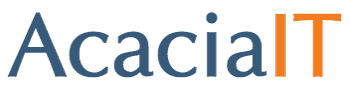Stopping Microsoft Windows 10 upgrade
Microsoft really, really wants you to upgrade to Windows 10!
Recently we have been contacted by some of our non-managed clients complaining that their computers updated and now is running Windows 10.
This is a problem as many of them run legacy software that will not be compatible with the new version of Windows. So what is a user to do?
You may have noticed I said this was an issue for non-managed clients, well, we knew that Microsoft was potentially going to do something like this so our Managed clients got an update from us that blocks the update from being downloaded to their computers. But, for non-managed clients we can offer some advice;
If you want to stop Microsoft from updating your computer you must follow these steps
(word of caution here: if you have never used Regedit or do not even know what Regedit is, I would recommend you call a professional to help you with this)
- You need to disable the OS automatic update by editing the registry key HKEY_LOCAL_MACHINE\SOFTWARE\Policies\Microsoft\Windows\WindowsUpdate
And creating a DWORD value called DisableOSUpgrade and set it to 1
- You need to edit the registry key HKEY_LOCAL_MACHINE\SOFTWARE\Policies\Microsoft\Windows\GWX
And create the DWORD Value called DisableGWX and set it to 1
- Then save and reboot your computer.
If your computer has already updated itself to Windows 10 you will have to roll back the installation
- Go to the start menu and select Settings
- Click the Update and Security icon
- Select Recovery
You should see a go back to Windows 7 or Go back to Windows 8.1 option.
- Click the get started button and it will roll you back to your old OS.
To block Windows 10 from upgrading again follow the first set of instructions above.
As always if you need any help, or support, please give us a call.